3 Simple Google Classroom Tips
Do you use Google Classroom? Here are a few of my favorite Google Classroom Tips for assigning and organizing student work.
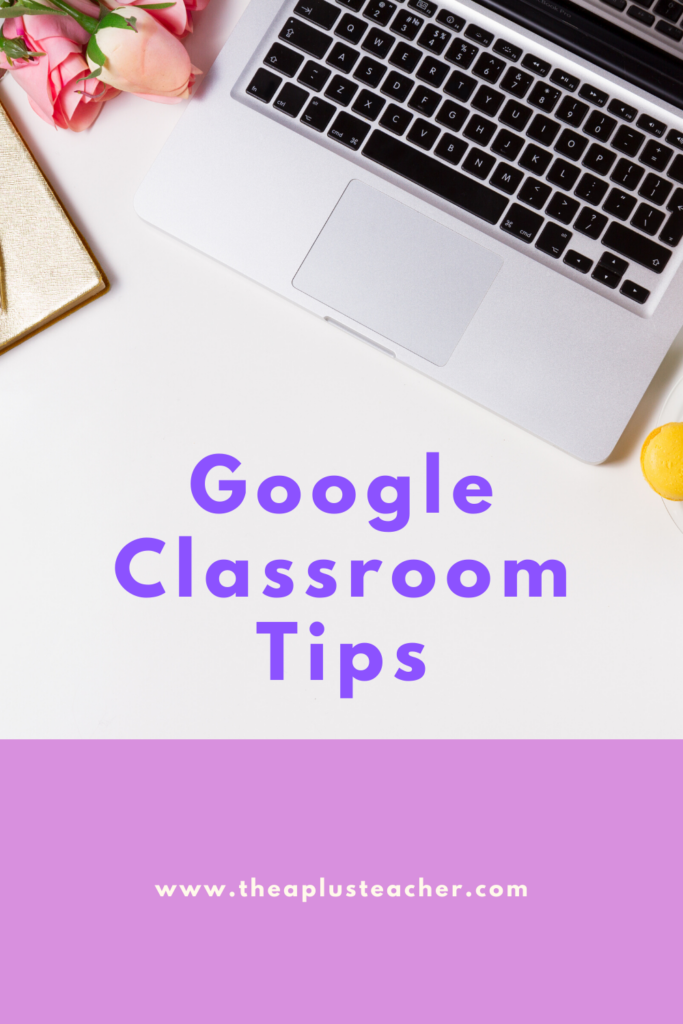
Assigning Classwork with Google Docs or Google Slides
I love using Google Classroom to assign interactive learning activities with my students. Here’s my first favorite Google Classroom tip to use when assigning classwork through Google Docs, Google Slides, or Google Sheets. There are three main options to select from when attaching a document on Google Classroom.
Option 1: Students can view file
This option shares the attached Google Document as a view only. When this option is selected, students can not make any changes to the document. Sharing a view-only document is best for teachers who want to share a document without having to worry about students typing on the document. If this option is selected and assigned to students, the students will not be able to make any changes to the document. This option allows students to read the contents of the document and click any hyperlinks within the document. (Hyperlinks are links to different websites.) Using this option is best for providing students with specific directions or links to additional websites.
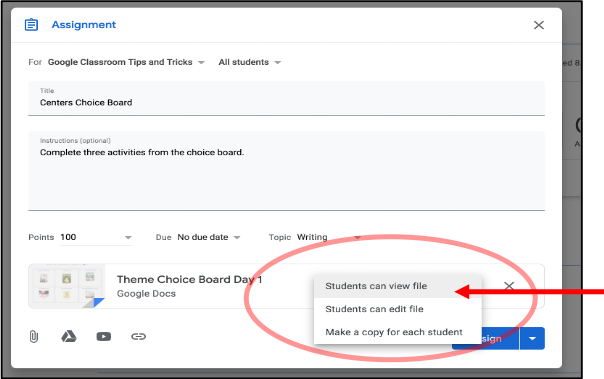
Option 2: Students can edit file
This option shares the document as an editable file. All students in the class will be able to make changes to the document when this option is selected. This means that every student will be able to write on the document simultaneously. One way I have used this option in my classroom is when I shared a Google Doc that has a table for questions and answers. If you do not want all the students to be able to type on the same document, then this option is not one you’re looking for.
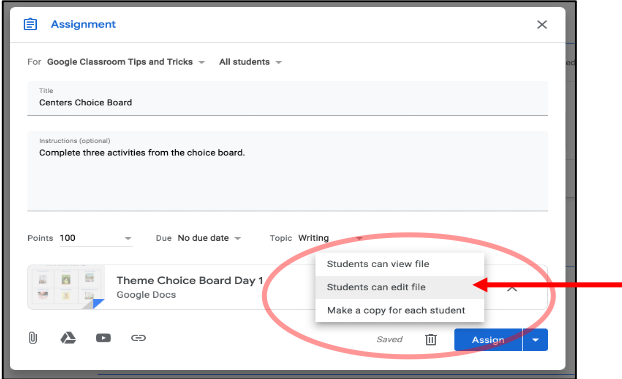
Option 3: Make a copy for each student
This option shares the document as an editable copy for each student. Each student will receive their own copy of the document and be able to type on their very own document. Students will be able to make changes to their own copy of the document when this option is selected. This option is great to use when assigning individual classwork.
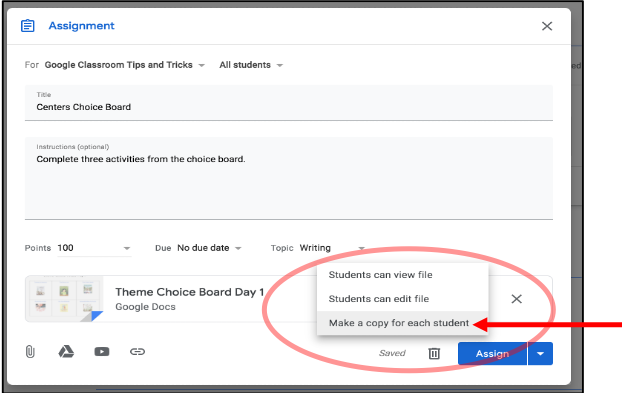
Organize Assignments by Topic
Another one of my favorite Google Classroom Tips is the option to organize assignments by topic. Organizing Google Classroom assignments by topic provides students with a faster and easier way to quickly find assignments. When creating an assignment, click the “Topic” tool. Then create a new topic for the assignment by typing the name of the topic such as “Writing”, “Narrative Writing”, “Math Centers”, “Math Facts”, and so much more! Then select your topic before you assign the assignment.
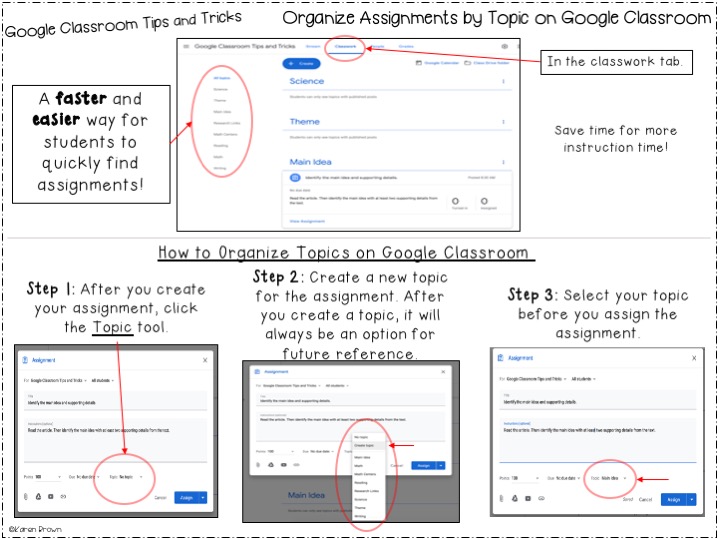
Schedule Assignments
My third favorite Google Classroom tip is the option to schedule an assignment ahead of time. I love saving time and making planning easier. The option to schedule an assignment ahead of time is a great way to save your planning time!
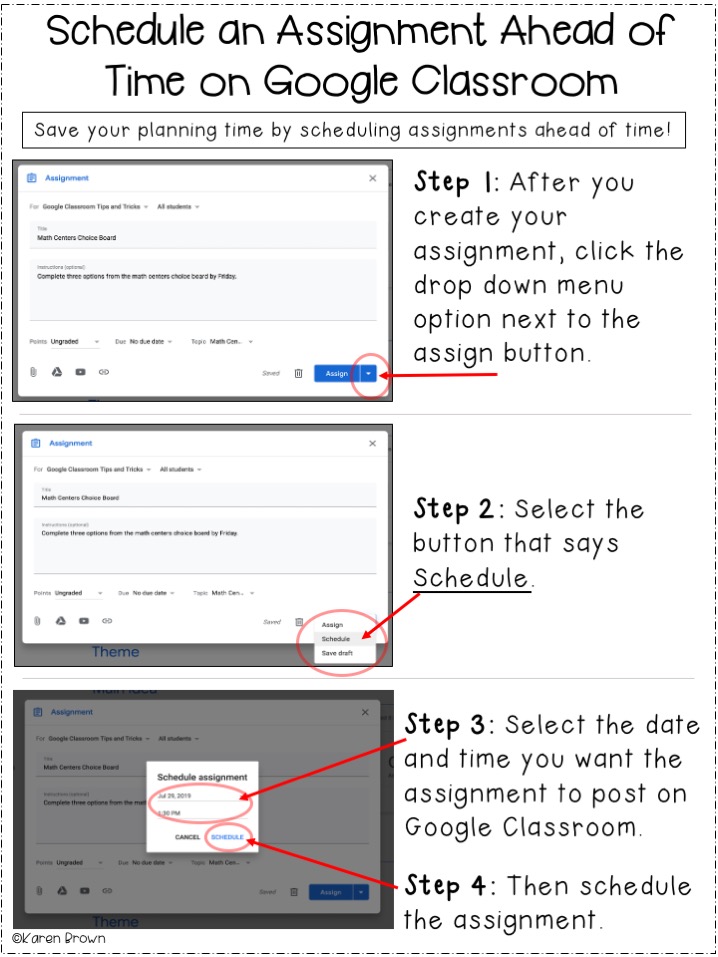
Those are a few of my favorite Google Classroom tips! Leave a comment to let me know if you try these Google Classroom tips! I’d love to hear how it goes!
Interested in other time management tips? Check out my blog post about my favorite classroom time management tools.
Thanks for reading! 💟 Karen Brown – The A Plus Teacher
